Syncing Files with Celeste
29 October, 2024
For the longest time, I was an enthusiastic user of Nextcloud (and OwnCloud before that). But in late 2022 and into 2023, I embarked down a path towards streamlining my digital life. One tool I gave up using was Nextcloud, mainly because I was only using one laptop at the time and didn’t need to sync files between it and anywhere or anything else.
Jump forward to July, 2024. Specifically, the day a courier delivered my StarLite Mark V convertible. I now had two computers between which I knew I’d need to occasionally share files. But I didn’t want to go full Nextcloud again just to shuffle a handful of files between my devices every so often. So I started looking for another, simpler option.
One that popped up was Celeste. Let’s take a look at it.
What is Celeste?
Celeste is, more or less, a graphical front end to a command line utility called rclone. rclone, if you haven’t heard of it, backs up, restores, and mirrors (and a whole lot more) files between your computer and a cloud storage provider. I like to think of Celeste as quick, dirty, minimalist syncing. Celeste doesn’t do everything that rclone can doe, but what little does, it well fairly well.
Celeste supports a small number of services, but they’re ones that more than a few people use. More on this in a moment.
Installing
As always, there are multiple ways in which you can install Celeste, including:
Installation is pretty quick. You’ll be ready to get going in no time.
Getting Going
When you first start Celeste, you’re asked to log into a sync provider:
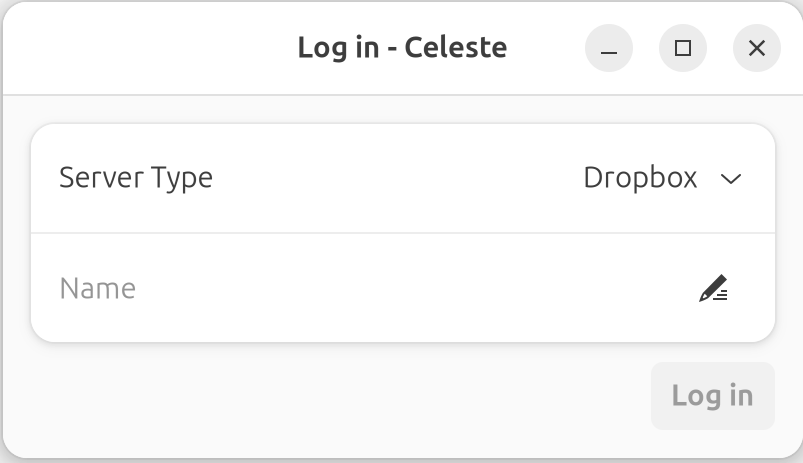
Select one of these options from the Server Type list:
- Dropbox.
- Google Drive.
- Nextcloud.
- OwnCloud.
- pCloud.
- Proton Drive.
- WebDAV.
You’ll need an account with one (or more) of those services; with some of them, you can also self host. From there, enter the login information for the service. Here’s what you see when you chose Nextcloud:
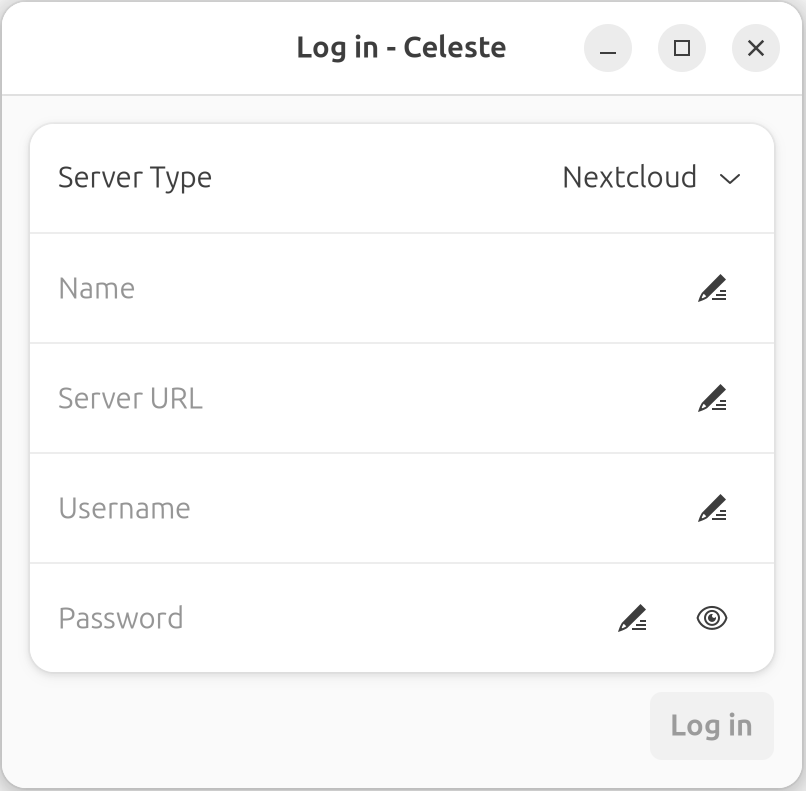
After you’ve added a server, click the Add Folder button in the right pane to add a folder to sync.

From there, choose a folder on your computer and one on the server to which you’re syncing.
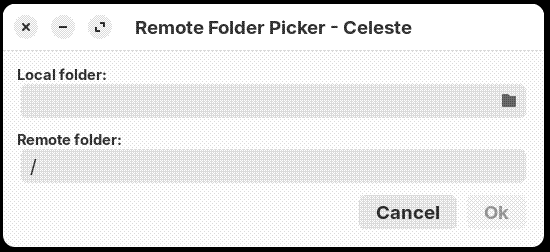
Once you click Ok, it takes a minute or two for Celeste to do the initial sync. Here’s Celeste doing its thing:
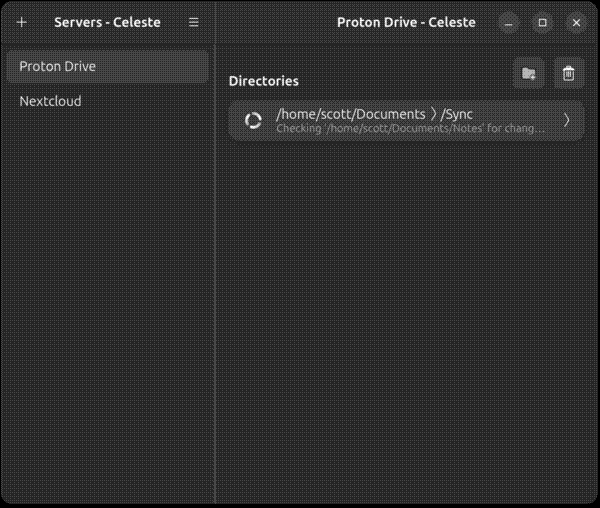
You can either have one folder that contains all of the files that you want to sync, or you can point to multiple folders in your /home directory.
You’re not limited to one remote server, either. You can sync your files with two or more — I tried Celeste with Proton Drive, Nextcloud, and a WebDAV server. I only had a problem with Nextcloud, but was able to get around that. More about this in a moment.
Celeste doesn’t have any options to note. All you can really do with it is add and delete servers and folders. Celeste does the rest.
What to Watch Out For
Celeste can be … well, a bit quirky.
As I noted a couple of paragraphs back, Celeste wouldn’t play nicely with the Nextcloud instance I tried. When I attempted a connection, it displayed an error message stating that the remote folder didn’t exist. It did. But when I hooked Celeste into Nextcloud using WebDAV, everything worked as it should have.
You can’t set the sync interval as you can with, say, a Nextcloud or OwnCloud desktop client. Celeste seems to check for changes every few minutes.
As well, you don’t have any control over what to include or exclude from syncing in the way that you can with, say, Nextcloud’s or Dropbox’s desktop client. Whatever’s in the folder that you’re syncing gets synced. You can bodge some control over this by syncing multiple folders.
Celeste seems to view the remote server as its source of truth. If, say, you delete something locally or on the remote server, an error message displays. Files that you delete in one location aren’t deleted in another. That can be a bit frustrating at times.
Final Thoughts
For syncing files between computers, Celeste does an OK job. It’s not a perfect nor is it as robust a solution as, say, using Nextcloud and its desktop client. That said, Celeste is lighter and you can do on-demand syncing — only firing it up when you need to move files between computers.
That said, I do find some of Celeste’s quirks to be a tad annoying. While it’s serviceable for my needs at the moment, I’m not sure that I’ll stick with it over the longer term. But until I find something that works better for me, Celeste will remain in my toolbox.