Viewing Files on the Linux Desktop with Papers
1 April, 2025
Whenever possible, I try to use the desktop applications that come bundled with the Linux distributions that I run rather than installing an alternative. That doesn’t always work out, but that doesn’t stop me from giving it a go.
For as long as I can remember, I’ve been using the Document Viewer (also known as Evince) app to read PDFs on whatever desktop on which I’ve been working. It’s a solid piece of software that, while relatively simple, does a good job. I’ve never really thought about replacing it.
I’ve known about an alternative to Document Viewer, called Papers, for a while now but until recently I resisted using it. Curiosity got the better of me some time ago and I installed Papers on my laptop.
Let’s wade into what I learned about Papers.
Installing Papers
I think you know what I’m going to say here, so I’ll make it short. Install Papers using:
- Your Linux distribution’s software centre, or
- As a flatpak.
Getting Started
When you start Papers, this screen displays:
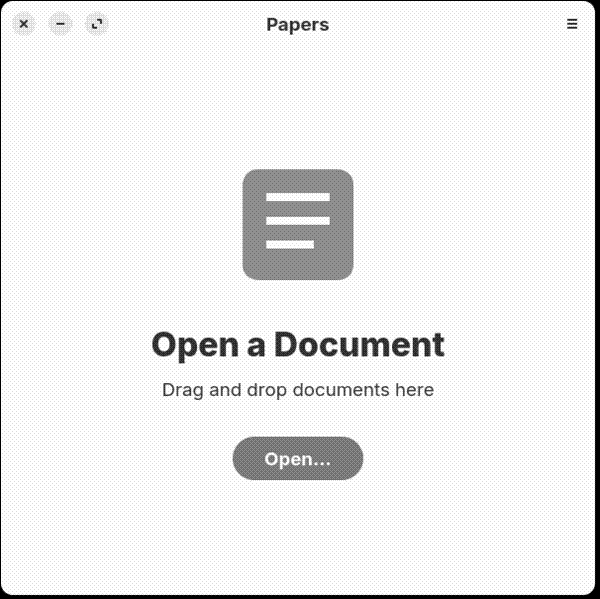
Click Open and you can search for these types of files: PDF, TIFF, DjVu, XPS, and Comic Books (meaning comic book archives. Of those formats, I work mostly with PDF files, so I can only talk about how Papers handles them.
Moving around a file is easy. Of course, you can scroll through one. You can also use the sidebar to jump to a page — this is especially useful if the file has been created with a set of bookmarks (which acts like a navigation pane).
The search function in Papers isn’t too bad. To use it, press Ctrl+F and the search sidebar displays. Type a word or phrase to find and, after a few seconds, Papers displays the results. Here’s what that looks like:
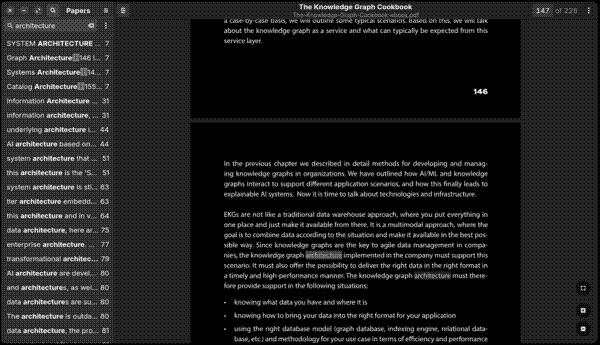
I tried Papers with PDFs of varying sizes — from a few dozen kilobytes to tens of megabytes — and they all opened quickly and navigation was smooth, even on my somewhat underpowered StarLite Mk. IV.
One habit of Papers that I find kind of annoying is that it opens files in new windows. I’m more of a tabbed interface person — mainly because tabs keep down the number of windows and keeps my desktop neater. That said, I rarely have multiple PDFs open at one time so this isn’t a huge problem for me.
Other Features
Papers doesn’t have many of those. You can:
- Zoom in and out.
- Show or hide the sidebar.
- Go full screen or into presentation mode. The latter treats pages like individual slides in a slide deck. This is useful when you use PDF slides during a talk.
- View a document’s properties (like its author and publisher information, date of creation, and what was used to create it).
- Print the file.
- View annotations in a file (if any).
Pages also has a dark mode, called Night Mode. Here’s what that looks like:
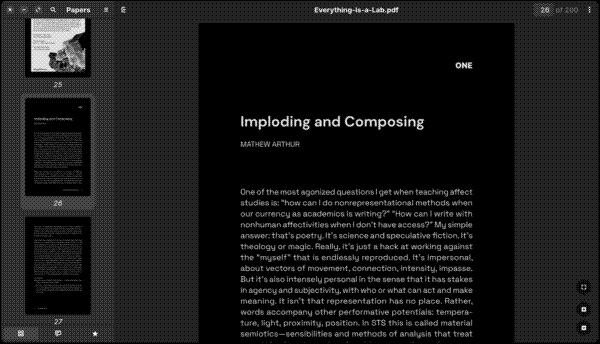
Document Viewer packs several of the features that I listed above as well, but Papers does all of the above (and a bit more) wrapped in a slightly more modern-looking package.
Final Thoughts
Overall, I find Papers to be a slightly better file viewer than Document Viewer for my needs. It’s more compact and has a more contemporary interface. What I like about Papers, though, is that it doesn’t try be a one-for-one copy of Adobe Acrobat Reader. Papers does what I need it to do and very little else which is OK by me.