Filling in a PDF Form with Firefox
11 March, 2025
It all started when my wife needed to fill in a PDF form. A file that, frustratingly, wasn’t created as a fillable PDF. The other problem was that she couldn’t find an adequate tool in the Zorin OS software centre to do the deed. Yes, I know a few such applications exist but neither of us liked the ones we tried.
That’s when my wife turned to Firefox which, as you might know, has a built-in PDF viewer. The viewer also enables you to do some basic PDF editing, including adding text and images to a file.
Let’s take a quick look at how to fill in a non-fillable PDF form using Firefox (or a browser derived from Firefox like Librewolf).
I know some people don’t like Firefox or Mozilla. I get that. But that’s their axe to grind and I don’t want to hear about.
To edit a PDF in Firefox, first open the file in the browser. You can do that (at least in Zorin OS and Ubuntu) by finding the PDF in your distribution’s file manager, right clicking on it, and then choosing Open with another application. In the window that displays, select Firefox and then click Select.
When you do that, not only does the PDF open but a toolbar displays in the top-right corner of the PDF viewer window. Here’s what the looks like:

On the toolbar, click the Text icon (it looks like a capital T) and then click in a field or box in the PDF. From there, start typing. Here’s an example:
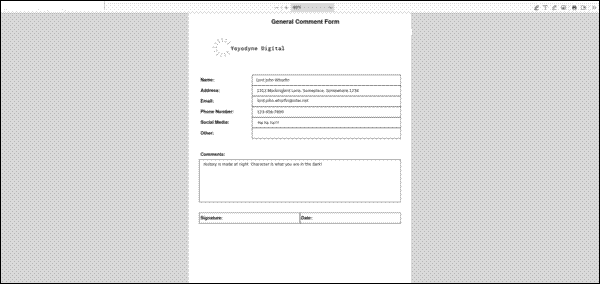
Keep doing that until you’ve filled in the entire form.
You can also add image to the PDF — for example, a scanned signature. To do that click the Add or edit images icon on the PDF toolbar and then select + Add image. Find the image in the file selector that displays and then click Select.
The image hovers over the PDF. You can resize it and drag it into place. Here’s an example of a signature being added to a form:

Remember to save the PDF file to your computer once you’re done or if need to get back to the PDF later — for example, you have to get more information, which might take a bit of time to gather. If you don’t, you’ll lose your edits.
But what about PDF files that are fillable? You can work with those using the PDF viewer in Firefox. Again, don’t forget to save the file after you’ve finished with it. If you don’t, you’ll lose your changes.