Bringing wallabag to the Desktop with Read It Later
26 November, 2024
I read quite a few articles — both shorter and long form — for my own edification and enjoyment and as fuel for my weekly email letter1.
When I don’t have time to read an article when I find it, I chuck it into a real-it-later application. Until early November, 2024 that application was Omnivore. However, Omnivore went away so I returned to an old favourite: wallabag. But I don’t always want to read the articles that I save in wallabag’s web interface or using the mobile app.
That’s where Read It Later comes in. It’s a desktop application that hooks into wallabag, letting you read what you’ve saved without firing up a web browser and logging in. When I first tried Read It Later a couple or so years back, it crashed even before I could connect to wallabag. I decided to give it another go after switching back to wallabag, and here’s what I found.
Before You Install Read It Later
To use Read It Later, you’ll need access to an instance of wallabag. That might be one you run yourself or one of the hosted versions of wallabag. It’s up to you how you do it; I use a hosted version.
In wallabag, you’ll also need to set up something called an API client. Doing that sounds techie; it’s anything but. The client is just some settings that enable another application connect to wallabag. To set up the API client, click the My account menu at the top right of the wallabag screen, then click Create a New Client. From there, give the client a name and then click Create a New Client. Here’s an example:
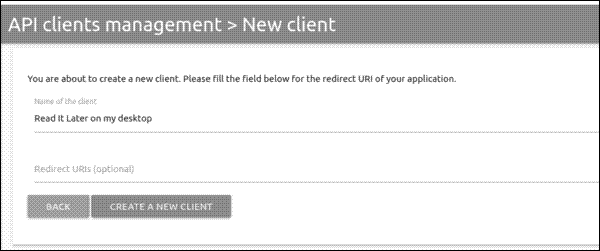
You wind up with something like this:
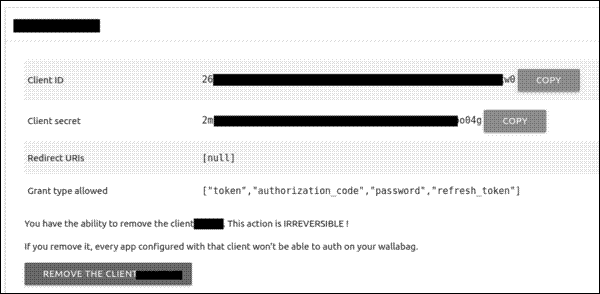
Keep the Client ID and Client secret, along with wallabag’s URL and your login information, handy. You’ll need them in a moment.
Installing and Setting Up Read It Later
You can install it via Flathub or as a snap. Check your Linux distribution’s software centre; it might be available from there, too.
When you first fire up Read It Later, this window appears:
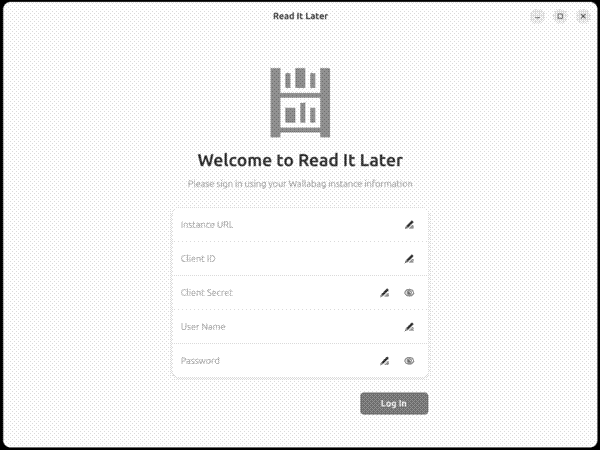
Enter the information required to connect to your instance of wallabag, then click Log In. Once you do that, and Read It Later successfully connects to wallabag, the application pulls in the articles that you’ve saved. How long the process takes depends on the number of articles that you have.
Here’s what Read It Later looks like when it’s done the job:
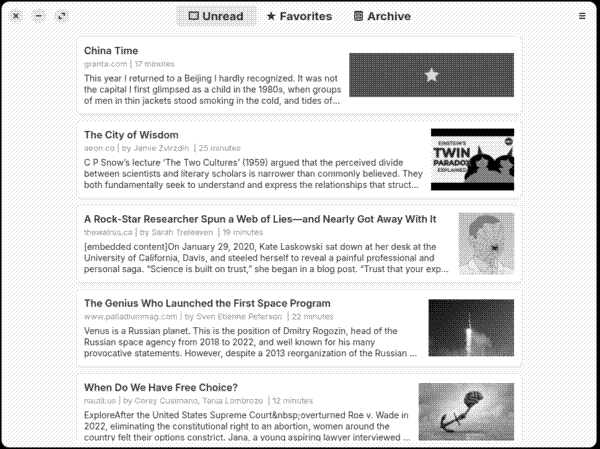
Using Read It Later
That’s pretty simple. Find an article in the list, select it, and the article opens in reading view. Here’s an example:
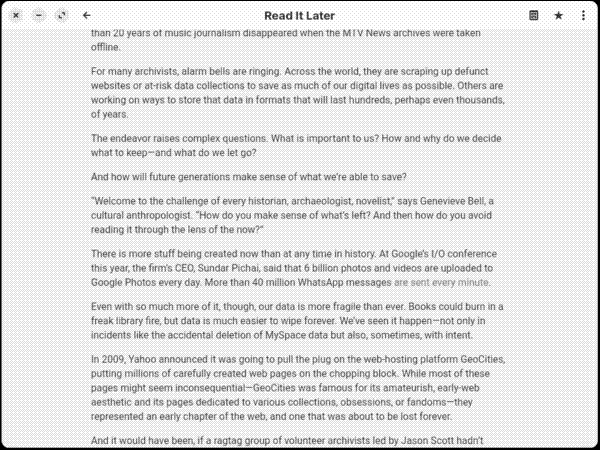
When you’ve finished reading, either select:
- Archive to keep a copy of the article on Read It Later’s Archive tab.
- The three vertical dots in the top-right corner of the screen and then select Delete to get rid of the article.
Then read, rinse, and repeat.
You can also:
- Press Ctrl+O on your keyboard while reading an article to open it in a web browser.
- Click the Favorite icon to add the article to Read It Later’s Favorites tab to have it handy if you want to quickly find it again later.
- While on Read It Later’s main screen, press Ctrl+N to pop up the window below, which you can use to add an article to wallabag.
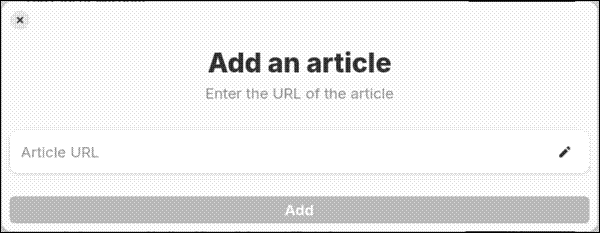
What It Doesn’t Do
Read It Later, as it stands now, is pretty basic. It’s a reader and little else. You can’t:
- Highlight portions of the article that you’re reading.
- Add notes to an article.
- Change the font or the size of the font.
- Adjust the alignment or width of the text.
For some people, any or all of those are probably deal breakers. I have to admit I find the inability to set fonts to be a bit frustrating. That said, if you’re looking for quick and easy way of getting through your reading backlog without firing up a web browser and logging into wallabag, Read It Later isn’t a bad alternative2.